William Angliss Institute provides students with a free email account upon enrolment. It is important to check your myAngliss email account regularly, as we'll send you important Institute information and updates.
Optionally, you can forward your myAngliss emails to your personal email so you never miss any communication!
1. Email Login - Instructions
2. Auto forward your myAngliss emails to your personal email - Instructions
Email Login - Instructions:
myAngliss Email Portal
Head to the myAngliss Email portal in your web browser: outlook.com/myangliss.edu.au
Email Address
Your email is your student ID followed by @myangliss.edu.au. For example: 20000045@myangliss.edu.au or ang12345678@myangliss.edu.au
Password
Your password is same as your myWAI student portal password.
Auto forward your myAngliss emails to your personal email - Instructions
Note: The following instructions will only work on a Mac or a PC. We recommend you to use a PC or a Mac when you try these instructions.
1. Sign in to your student email by going to outlook.com/myangliss.edu.au
2. At the top of the page, select Settings  > Options, and then select:
> Options, and then select:
Mail > Accounts > Forwarding
3. Select Start forwarding, enter the email address you want, set or clear the Keep a copy of forwarded messages in Outlook Web App check box, and then select Save.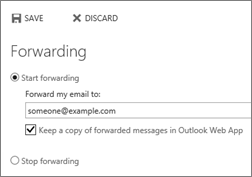
Stop email forwarding
1. Select Settings  > Options > Mail > Accounts > Forwarding
> Options > Mail > Accounts > Forwarding
2. Select Stop forwarding.

